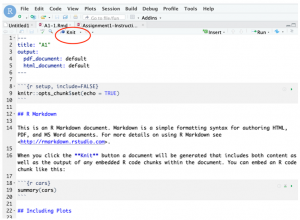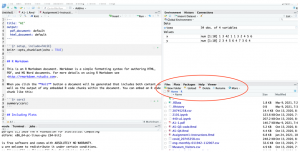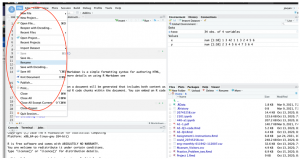Copy the file to your folder:
- Open the link, attend to R studio
- Select a file by clicking on the checkbox on the left
- Click the “More” button
- Select the “Copy to” and click
- Then select destination folder
- Click “Yes” to finish move
Download the file:
- Select a file by clicking on the checkbox on the left
- Click the “More” button
- Select the “Export” and click
- Click “Download” to download the file to you computer
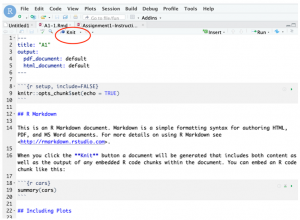
- Click the ‘Knit’ button on the top
- Select the file type (Knit to HTML, Knit to PDF, Knit to Word)
- Wait until a new window show you the exported file.
- Click the download button on the top-left to down the exported file.
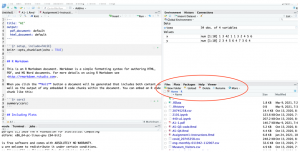
In R studio:
- Navigate to the “Upload” button on the bottom-left panel and click
- Click the “Choose File” button
- Select the file you want to upload from your computer
- Click the “OK” to finish or “No” to cancel this action
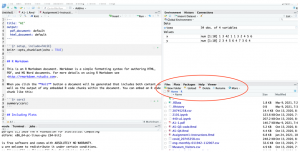
In R studio:
- Select a file by clicking on the checkbox on the left
- Click the “More” button
- Select the “Export” and click
- Click “Download” to download the file to you computer
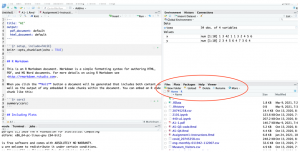
In R studio:
- Navigate to the ‘file’ tab on the top-right
- Click the ‘Rename’ button
- Write a new name
- Click the ‘OK’ button to finish this action
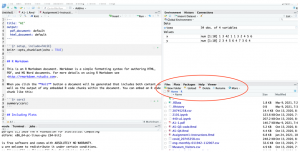
In R studio:
- Navigate to the “Files” tab in the bottom left panel
- Select a file by clicking on the checkbox on the left
- Click the “More” button
- Select the “copy” and click
- Default, the copied file is named as “Copyof{filename}”, you can change the file name
- Click “OK” to finish move or “Cancel” to cancel this action.
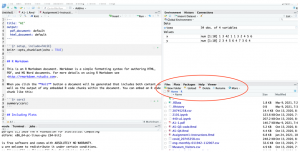
In R studio:
- Navigate to the “Files” tab in the bottom-left panel
- Select a file by clicking on the checkbox on the left
- Click the “More” button
- Select the “move” and click
- Then select destination folder
- Click “Yes” to finish move or “No” to cancel this action.
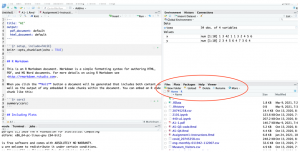
- Navigate to the “Files” tab in the bottom left panel
- Select a file by clicking on the checkbox on the left
- Click the “Delete” button
- Click “Yes” to finish or “No” to cancel this action.
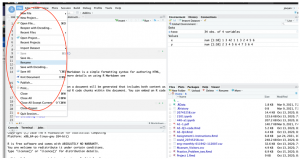
- Navigate to the ‘File’ tab on the top-right
- Click the ‘New file ‘ button
- Select the text file
- A new (untitled) text file will be created in the current directory and opened in a new tab
- Click the save current document button to save and change you file name.
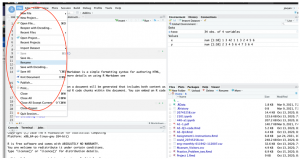
- Navigate to the ‘File’ tab on the top-right
- click the ‘New Project‘ button
- Choose to create a project in existing directory or New directory
- Then choose the folder you want to store it project.
- A new project will be created in the current directory